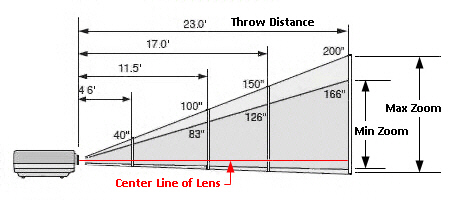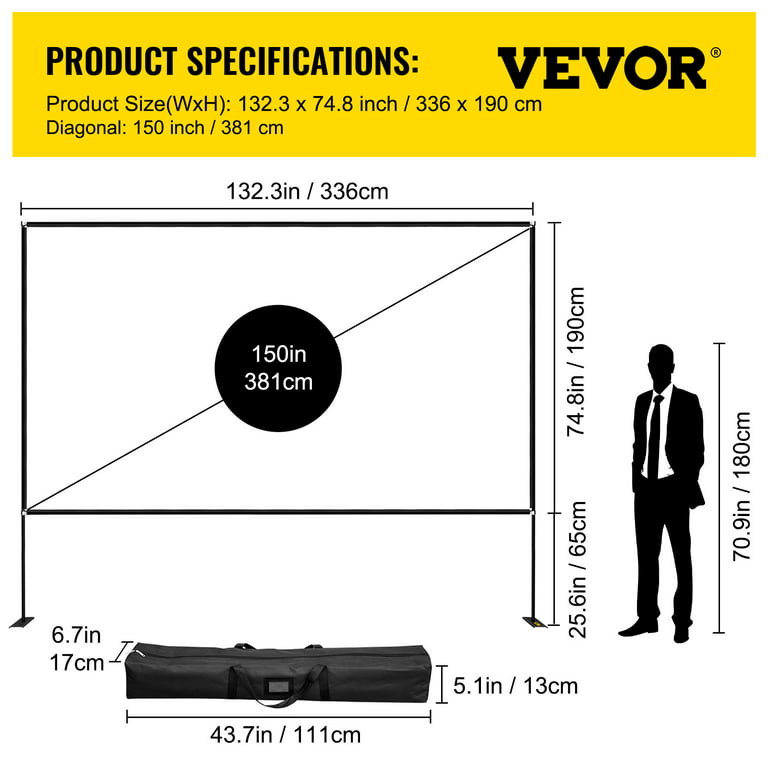Understanding Keyboard Functions: What Does Fn Mean on a Keyboard?
Introduction
As technology advances, we continue to rely heavily on electronic devices with keyboards. From PCs to laptops and even some mobile devices, keyboards play an integral role. One key that seems mystifying to many is the 'FN' key. But what does FN mean on a keyboard? Designed to provide additional functionality to your keyboard, understanding the function (FN) of this key can enhance your productivity. Let's delve deeper into demystifying the FN key.
What is the FN Key?
Have you ever wondered about that 'FN' key on your keyboard and what it does? 'FN' is short for 'Function,' and it carries great significance in the vast realm of keyboard operations. Unfolding the mysteries behind the FN key:
- Position: Mostly, you'll find the FN key nestled in the bottom row of your keyboard. However, depending on the keyboard model or laptop brand, it can also sometimes be located in the top row, adding to its air of mystique.
- Functionality: Its primary duty? To grant an extra layer of functionality to other keys. The standard functions of your keys remain primary, but when used in harmony with the FN key, these very keys take on a whole new personality and perform secondary or dual functions, amplifying their capabilities.
- Activation: This key essentially plays a supportive role. Unlike other keys, which produce a result when struck individually, the FN key needs to be held down in conjunction with another key to produce an outcome. However, this result is an exciting array of features and actions often symbolized by small icons.
- Design: Ultimately, the FN key is a dream come true for compact design lovers. Instead of expanding with individual keys for each function, keyboards elegantly integrate the FN key to maintain a sleek layout while enhancing versatility and flexibility.
In essence, the FN key is a cornerstone of your keyboard's functionality. It harnesses the potential of other keys, turning them into powerhouses of productivity. Delving into the world of the FN key possibilities truly opens up a vast expanse of streamlined keyboard capabilities.
What Does the FN Key Do and How Does it Work?
A keyboard holds many keys, with each bearing its prime roles. Among these, the 'FN' or 'Function' key has an intriguing role to play. Essentially, the FN key’s purpose is to lend extra capabilities to standard keys; essentially a two-in-one deal. Here's a further breakdown of what the FN key does and how it operates:
- Expanding Capabilities: The FN key broadens the scope of your keyboard by enabling numerous secondary operations, effectively doubling a keyboard's overall functionality. Therefore, the FN key is somewhat like a gateway that unlocks a hidden potential within regular keys.
- Collaborative In Nature: The FN key doesn’t have an independent operational ability. Its power is activated only when combined with other keys. Together, they offer a vast range of commands beyond the standard key operations.
- Triggering Secondary Functions: When you press and hold the FN key jointly with another key, it executes a new action. This action is not the standard function of that key but its secondary function, which comes alive only when the FN key is also pressed.
- Versatility of Functions: The functions triggered by the FN key can be diverse, from tweaking the screen's brightness, adjusting the volume, controlling media play, toggling the WiFi switch, to enabling the split-screen feature, and more.
- Single-use Functionality: The FN key is used in spurts and does not toggle the function of other keys permanently. As soon as you release the FN key, other keys resume their primary functions.
The modus operandi of the FN key revolves around partnership and enhancement. It can’t work alone but in coalition with other keys, it can open a treasure trove of shortcuts and additional functionalities. Truly, the FN key will change the way you view and use your regular keyboard.
Why is the FN Key Found on Most Keyboards?
The ubiquity of the FN key in most keyboards isn't some random phenomenon. Their strategic placement owes itself to certain critical factors that enhance the flexibility and agility of keyboard functioning:
- Enhanced Functionality: The FN key expands the range of operations a keyboard can perform. It gives dual roles to certain keys, making them serve for more than one purpose based on whether the FN key is pressed or not.
- Space Saving: As technology advances, there is a continued push for compactness, especially in portable devices like laptops and tablets. The FN key aids in this undertaking, ensuring that the keyboard retains a sleek profile by eliminating the need for dedicated keys for every function.
- Design Aesthetics: Tec manufacturers are constantly looking for ways to maintain a clean, minimalist look in their products. The FN key contributes significantly to this by reducing clutter and maintaining design uniformity.
- User Convenience: Having multiple functions packed into singular keys with the aid of the FN button often proves convenient for the user, providing a faster way to execute certain commands.
In essence, the FN key finds a spot in most keyboards owing to its multifaceted utility and significant role in offering enhanced, compact, and streamlined keyboard functionality. Therefore, understanding its workings is worthwhile.
What are Common FN Key Shortcuts and What Do They Mean?
The versatile FN key serves up an array of shortcuts designed to bolster your productivity and streamline your digital activities. Though the function of these shortcuts can vary based on your device's manufacturer and model, let's explore some of the commonly used FN shortcuts and their corresponding meanings:
1. Volume Control - FN + F1, F2, or F3: F1 typically mutes the sound, whereas F2 and F3 increase and decrease the volume, respectively. This trio of shortcuts facilitates convenient sound management without the need to click through on-screen menus.
2. Screen Brightness - FN + F11 or F12: These shortcuts allow you to adjust your screen's brightness to suit your viewing preferences. F11 usually decreases the brightness, while F12 increases it, giving you the ability to tailor your screen's brightness on the fly.
3. Refresh and Navigation - FN + F5: Hitting F5 with the FN key prompts a page refresh, a convenient tool when browsing the internet or updating content.
4. Network and Connectivity - FN + F8 and F10: F8 is commonly used to toggle WiFi on or off, while F10 typically activates the airplane mode. These shortcuts help you manage your device's connectivity quickly and easily.

5. Miscellaneous Controls - FN + F9: Often used to toggle the touchpad on and off, this shortcut contributes added convenience, especially for laptop users.
Arming yourself with these FN key shortcuts means fewer mouse clicks, faster navigation, and improved efficiency. If you think of your keyboard as a musical instrument, then mastering these "chords" helps you create a harmonious orchestration of productivity! Remember, these are broadly applicable shortcuts and may differ based on your specific device model and manufacturer. Always refer to your device's documentation for exact shortcuts.
FN Key Issues and Troubleshooting Guide: What to Do When it Doesn't Work?
Occasionally, users encounter problems with the FN key's performance, leading to notable inconveniences. Non-responsive FN keys can be attributable to keyboard settings, driver issues or software clashes. Here's a step-by-step troubleshooting guide to help restore your FN key to its optimal operation:
1. Inspect Your Keyboard Settings: Start by exploring your keyboard settings. Look for the option labelled as 'function keys,' 'hotkeys,' or 'action keys.' It's possible that the issue could be a simple configuration problem.
2. Update Your Keyboard Drivers: If the FN key issue lingers, consider updating your keyboard drivers. Outdated drivers may interfere with the full functionality of your keyboard. Navigate to your device's manufacturer's website to access latest drivers and follow the installation instructions provided.
3. Engage Professional Tech Support: As a final resort, if your problem persists, don't hesitate to reach out to the tech support team. Preferably, choose a team experienced with issues occurring on your particular device model and operating system.
Please note, troubleshooting can prove variable depending on different device models and operating systems. For the best results, adhere to instructions tailored specifically to the device you own.
Conclusion
In conclusion, the FN key is a versatile key found on most keyboards designed to amplify the functionalities of other keys without sacrificing compactness and design. Understanding the FN key and its associated shortcuts can help unlock your device's full potential and enhance your productivity. In case of any issues, remember to check your keyboard settings and drivers for solutions.
Related FAQs about what does fn mean on a keyboard
What is the FN key used for on a computer?
The FN (Function) key on a computer is used to trigger secondary capabilities of other keys. When pressed in conjunction with another key, it helps execute secondary functions like controlling volume, brightness, connectivity, and more, essentially doubling the keyboard's functionalities.
Where can I locate the FN key on my keyboard?
The FN key is typically located on the bottom row of your keyboard. However, it can sometimes be found in the top row, depending on the keyboard model or laptop brand. The FN key is usually denoted as 'FN' or 'Fn' on the keycap.
What are some common problems with the FN key and how can I resolve them?
Common problems with the FN key often revolve around non-responsiveness. This could be due to inappropriate keyboard settings or outdated drivers. You can resolve these issues by checking and updating your keyboard settings, updating your keyboard drivers, or reaching out to professional tech support.